Customizing line appearance
In this lesson, you will learn how to change the appearance of the plot lines.
Let's generate some random data with NumPy and plot it:
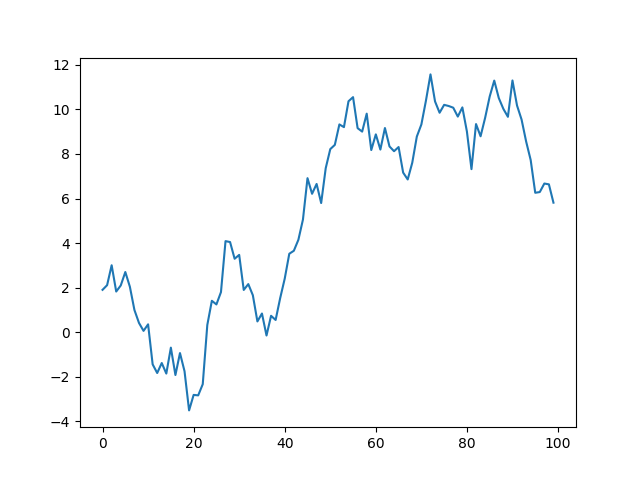
Just by default, the figures generated by matplotlib look pretty nice.
Nevertheless, matplotlib offers countless customization options.
Let's take advantage of this and adjust the look of our line:
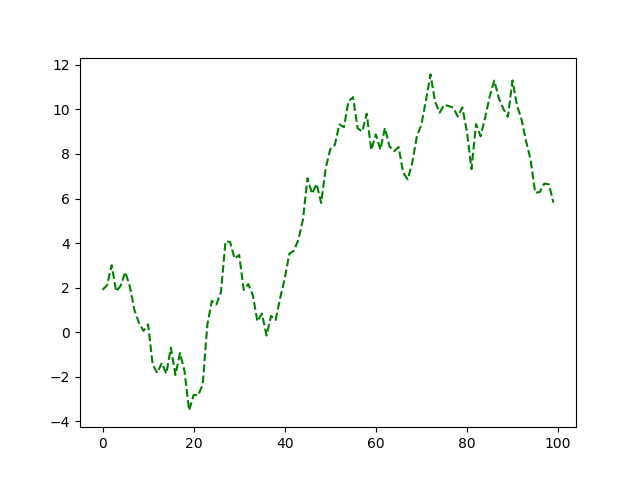
Here, we have changed the style, color, and width of the line.
The linestyle argument accepts specific values, which can either be symbols or descriptive names of the style:
Instead of specifying linestyle as an argument, you can also simply type ls. For instance:
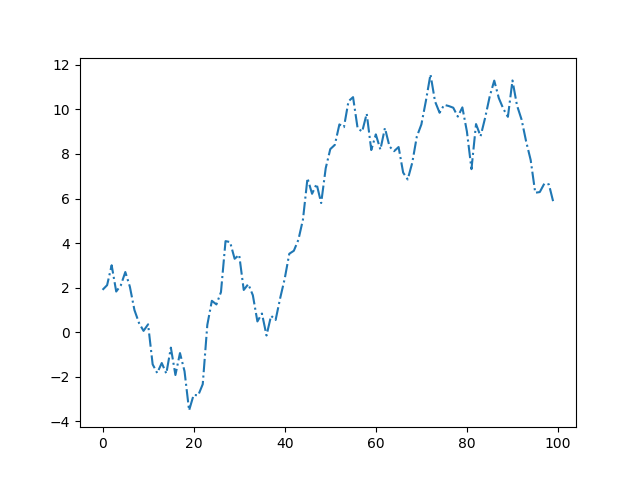
You can even hightlight individual data points with markers using the marker argument:
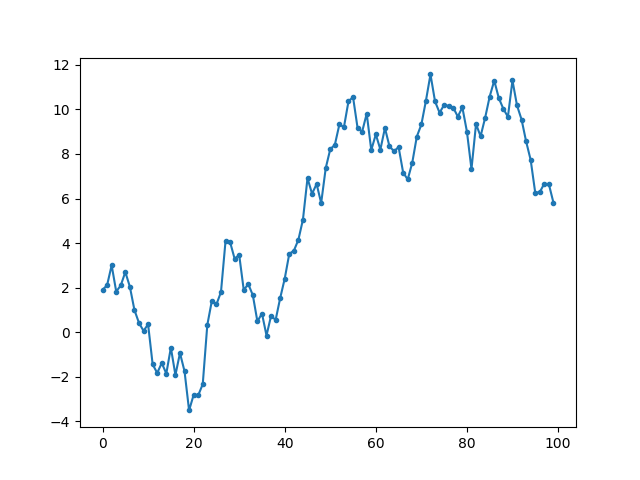
There are various possible markers that you can add.
Here are some of the most common ones:
Great! Now you know many ways to adjust the appearance of the line.